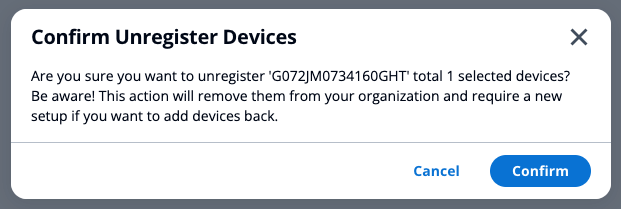Add and Manage Signage Sticks on your Account
You can add, edit, and delete sticks through your Signage Manager
To add or manage your sticks:
- Go to console.signage.amazon.com and login to your account. For help logging in, visit How to Login to your Signage Console
- To add your first stick, follow the on screen prompts. For help setting up your first stick, visit How to Set up your Amazon Signage Stick
Add additional sticks
- From the dashboard, select "+ Add Device"
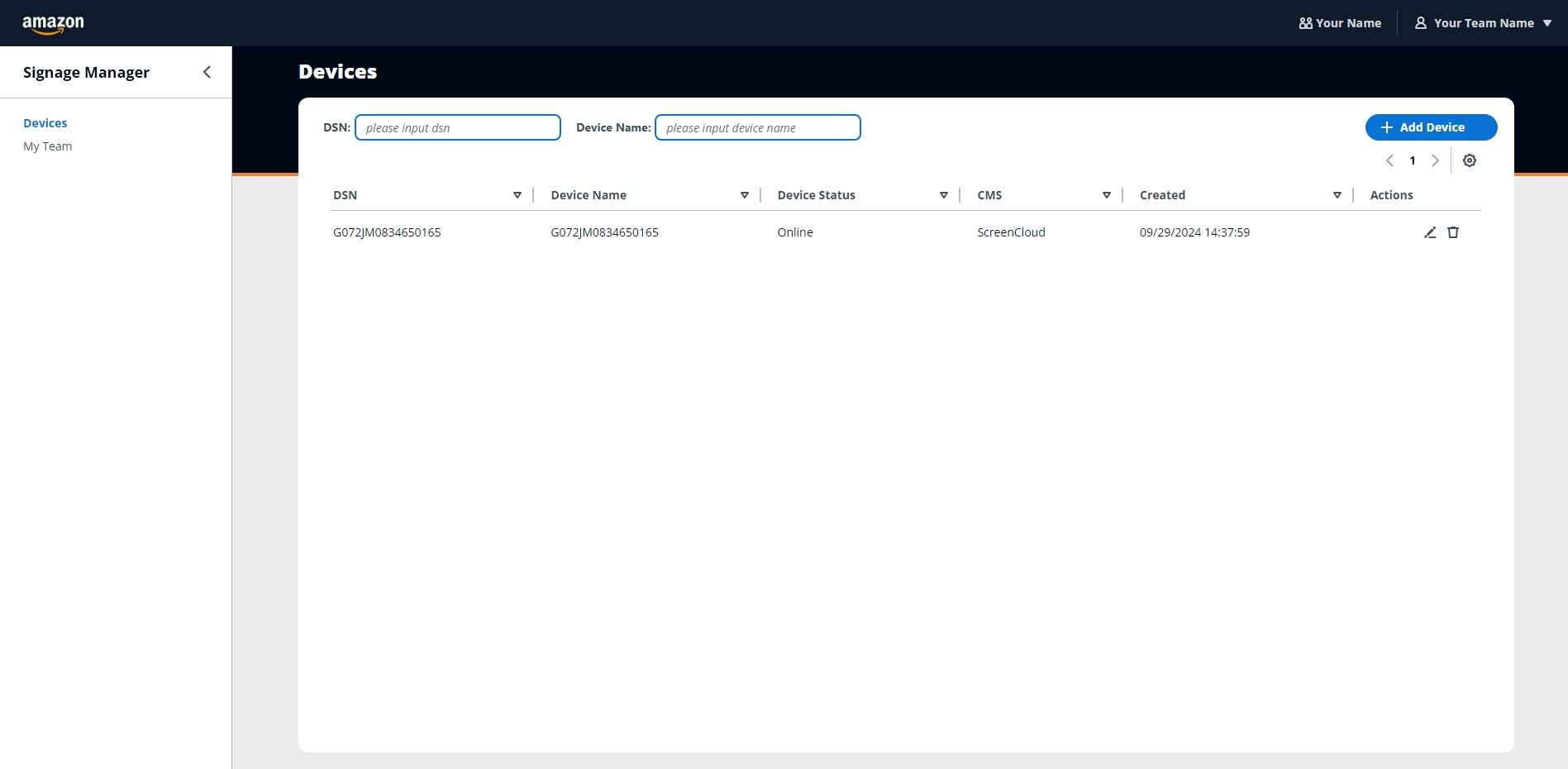
- In the pop-up, select your preferred content management software and enter the pairing code shown on your Signage Stick screen
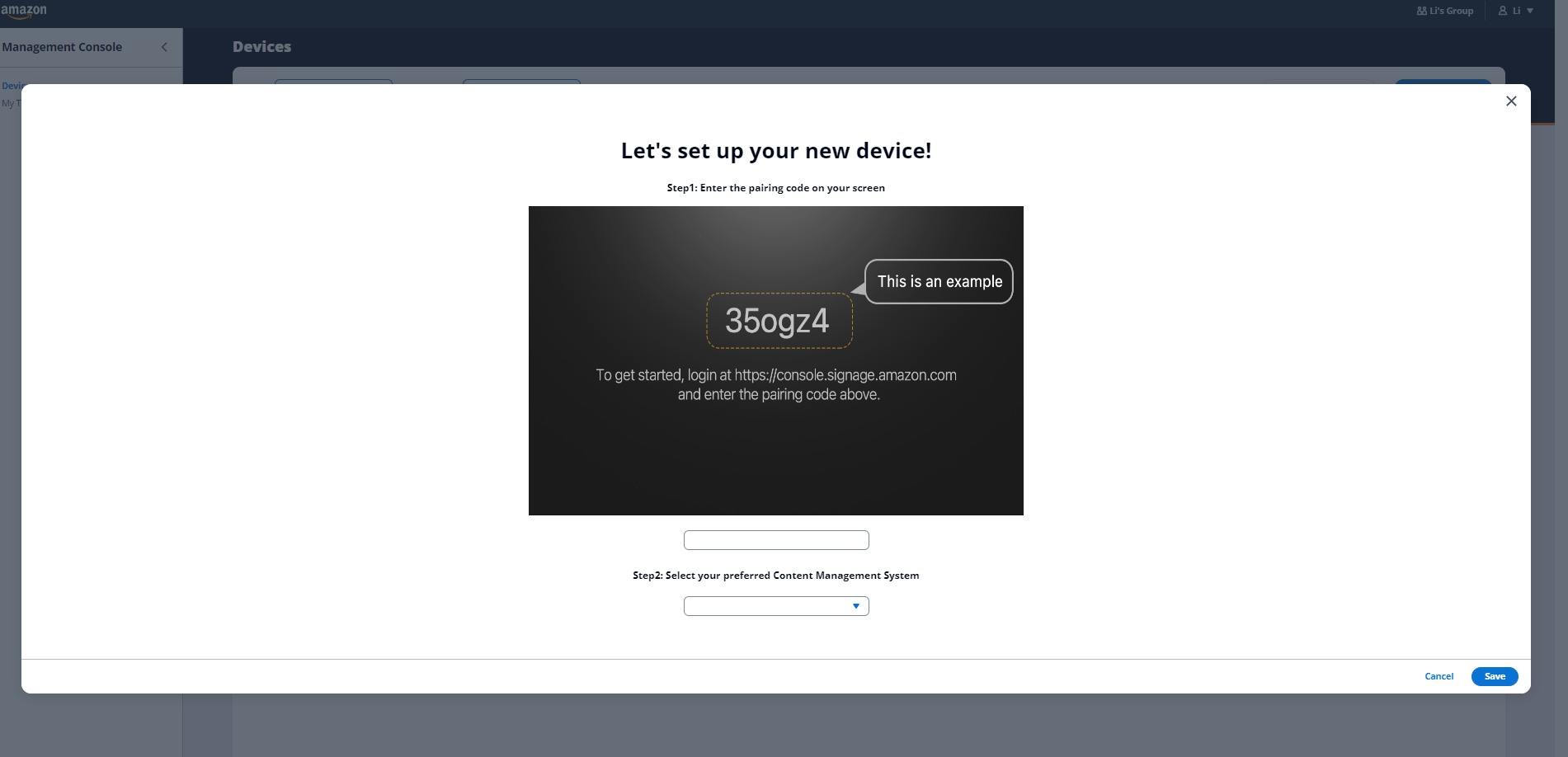
Change Stick Name
- From the dashboard, select the Pencil pencil
 Icon
Icon - In the pop-up, enter your preferred stick name
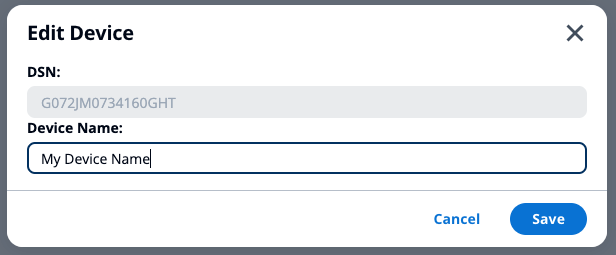
Remove Stick
- From the dashboard, select the Trash trash
 Icon
Icon - In the pop-up, select "confirm" to delete the stick from your account
Note: this will not change any settings on the stick itself, to set up a stick differently, visit How to Factory Reset Your Signage Stick