About Your Signage Stick Remote
Your Signage Stick remote limits user input to keep your screens running continuously
To keep your digital signage running, your paired Amazon remote limits input after initial set up. To change settings on your Signage Stick after set up, visit the pages below:
If you aren't able to pair your Amazon remote, please visit Can't Pair Remote During Setup
Remote Layout
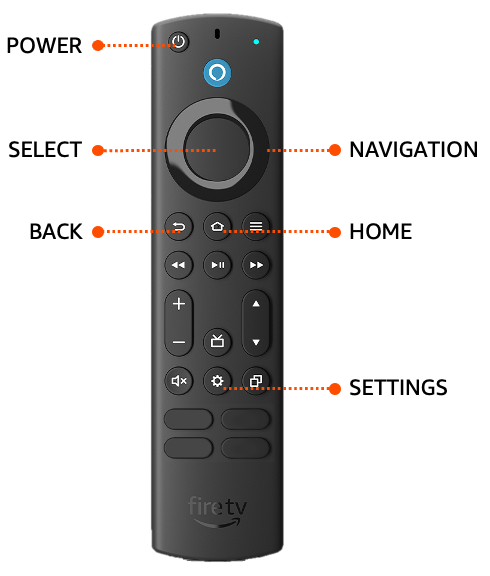
Button Description
Power - Turn your Signage Stick on or off
Navigation Ring - Navigate your device by pressing up, down, left, or right on the ring
Select - The center of the Navigation Ring is the Select button
Back - Return to the previous screen. Note: Following initial set up, your Signage Stick restricts the use of this button to prevent your device from exiting kiosk
Home - Return to the home screen. Note: Following initial set up, your Signage Stick restricts the use of this button to prevent your device from exiting kiosk
Settings - Open the settings menu on your Signage Stick. This is always available to change WiFi and other settings following set up
Alexa and App buttons are disabled on Amazon remotes paired to Signage devices
